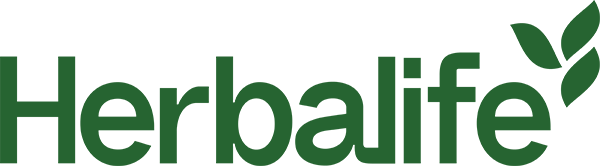Cookie Policy
What are cookies?
Cookies, pixels, and other tracking technologies (collectively, "cookies") are a text-only string of data that a website transfers to the browser cookie file located on your computer's hard drive and that allows the site to recognize who you are. Cookies can help a site adapt content so that it meets your main interests faster. Some cookies allow us to recreate and replay user sessions on our Sites. Almost all large sites use cookies.
Usually a cookie contains the name of the domain it comes from, the "duration" of the cookie, and a value, almost always a unique number generated randomly.
Why do we use cookies?
Herbalife uses cookies to collect statistical information, measure the site’s performance, remember your preferences, personalize our advertising content (including profiling), and allow interaction with social networks. Third parties may also use cookies through the Sites, to facilitate the achievement of the purposes listed above or for their own purposes, as specified in the chart. The types of cookies we use include:
<div id="ot-sdk-cookie-policy"></div>
How do I disable and enable cookies?
We have published a cookie preference center that will allow you to accept or decline cookies on our Sites. You can access our cookie preference center by visiting our preference center page.
In addition, you have the ability to accept or decline cookies by modifying the settings in your browser. However, you may not be able to use all the interactive features of our site if certain cookies are disabled. Should you wish to be alerted before a cookie is accepted on your hard disk, follow the instructions below:
• Cookie settings in Internet Explorer
• Cookie settings in web Safari and iOS
Deleting cookies
You can easily delete any cookies that have been installed in the cookie folder of your browser. For example, if you are using Microsoft Windows Explorer:
Open 'Windows Explorer'
Click on the 'Search' button on the tool bar
Type "cookie" into the search box for 'Folders and Files'
Select 'My Computer' in the 'Look In' box
Click 'Search Now'
Double click on the folders that are found
'Select' any cookie file
Hit the 'Delete' button on your keyboard
If you are not using Microsoft Windows Explorer, then you should select "cookies" in the "Help" function for information on where to find your cookie folder.